Slappa CD cases rock! I use them for my CDs, and now finding the perfect next tune in my CD collection is 100 times easier. Check them out!
Now with 5% off if you use the link above or enter "Recess" in the discount area!
Making CDs from MP3s
A more complicated way than iTunes
I tend to just use iTunes to burn my MP3s. However, in this - the second of Justin Hornsby's guides - there's a slightly more involved way to do it. This info is maybe a bit pointless if you DO use iTunes - but in case anyone fancied a tutorial in Nero for this, I've left it in.
Making an Audio CD from MP3s (with Nero)
Open Nero

Hover the mouse cursor over the music note button. The screen shown below will appear:

Click on ' Make Audio CD '. The following screen will come up:
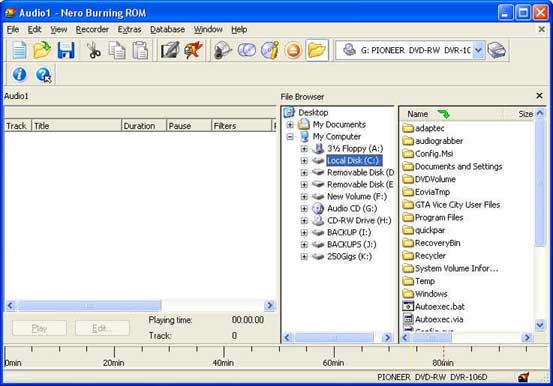
Using the File Browser part of the screen, locate the MP3s you want to put onto CD:
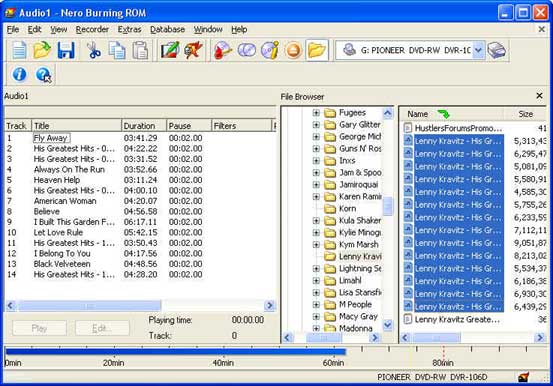
Select the tracks you want to have on CD and drag them across to the left hand side of the window. You'll notice the blue bar at the bottom of the program telling you how much space is used on the CD. I'm using an 80 minute CD so I've got room for some more tracks :D
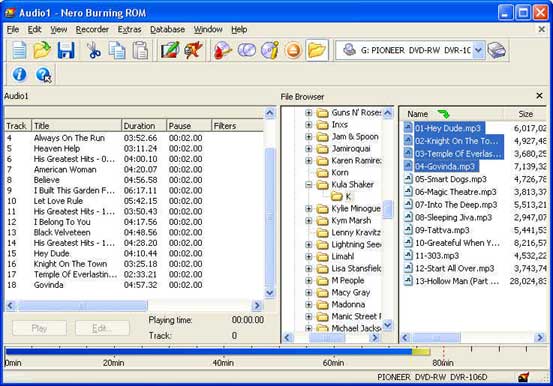
Once you've added as many tracks as you want (or as many as you can squeeze in) you're ready to burn baby, BURN!
Put a blank CD in your CD writer and click the burn button (it's the CD icon with a lit match next to it).
Now select what speed you want to burn the disc at - sure if you have a 10000x writer you can turn out a CD in 0.1 seconds but it's still always best to burn at as low a speed as your patience can put up with - i.e. the slower the better. Cheap CD players, especially cheap portables can have problems playing discs burn at high speeds.
That's it - your idiot's guide to turning MP3s into audio CDs.
Making an MP3 CD from MP3s (with Nero)
Oh. You wanted to make a CD full of MP3s? Ahh.. why didn't you just say so in the first place?
Open Nero

Click on the music note icon.

Now click on Make MP3 Disc:
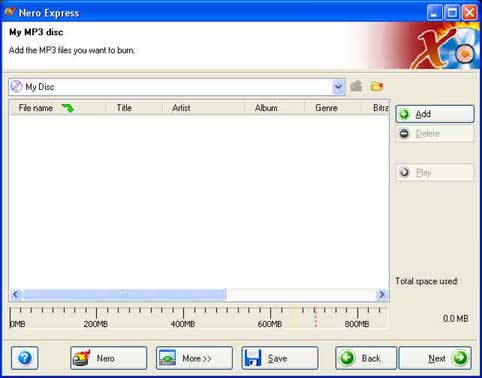
Click on the Add button.
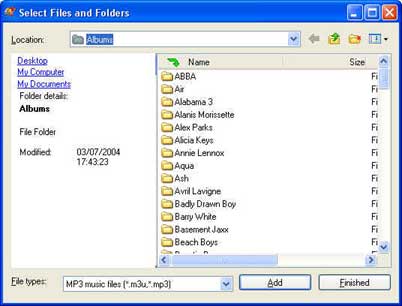
Select the MP3 files you want on the disk & click 'Add'. Nero will then go away & check all the files are valid:
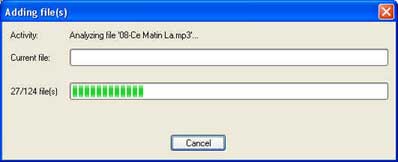
Then you'll see a screen similar to this:
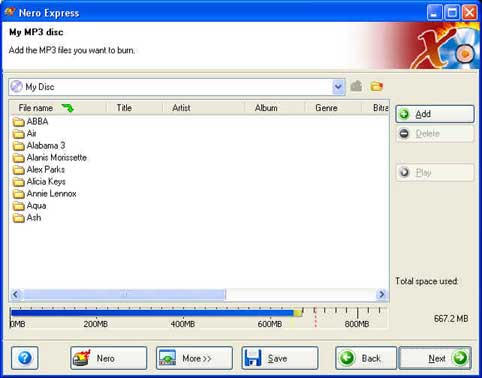
The blue line shows how much disc space is used. The dotted line represents where the disc will be full. Don't go over the line! If you do, you'll have to take some mp3s out by selecting them in the list and pressing delete .
When you're happy you have just enough mp3s on the disc, click on next .
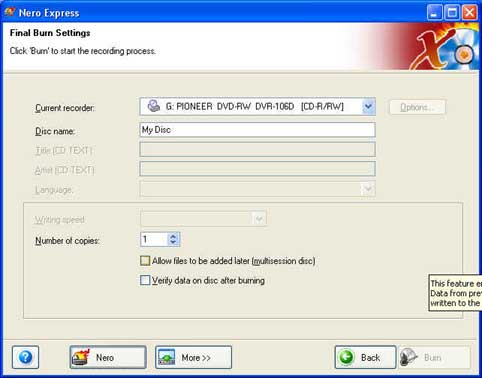
Put a blank CD in the drive & click the Burn button. There! That wasn't so bad now was it? LOL


